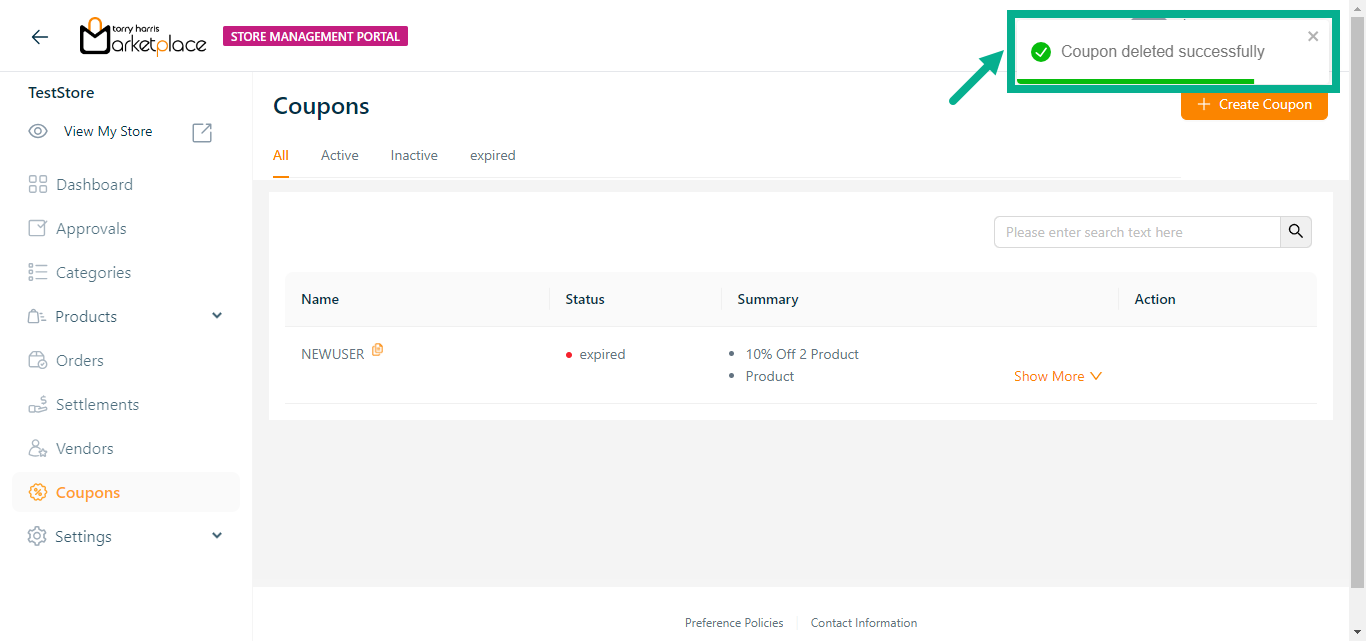Coupons
A coupons is a reduction in the price of products or services. It signifies that an item is sold at a cheaper price than its regular price. Coupons are commonly expressed as percentages, although they can also be fixed amounts off the original price.
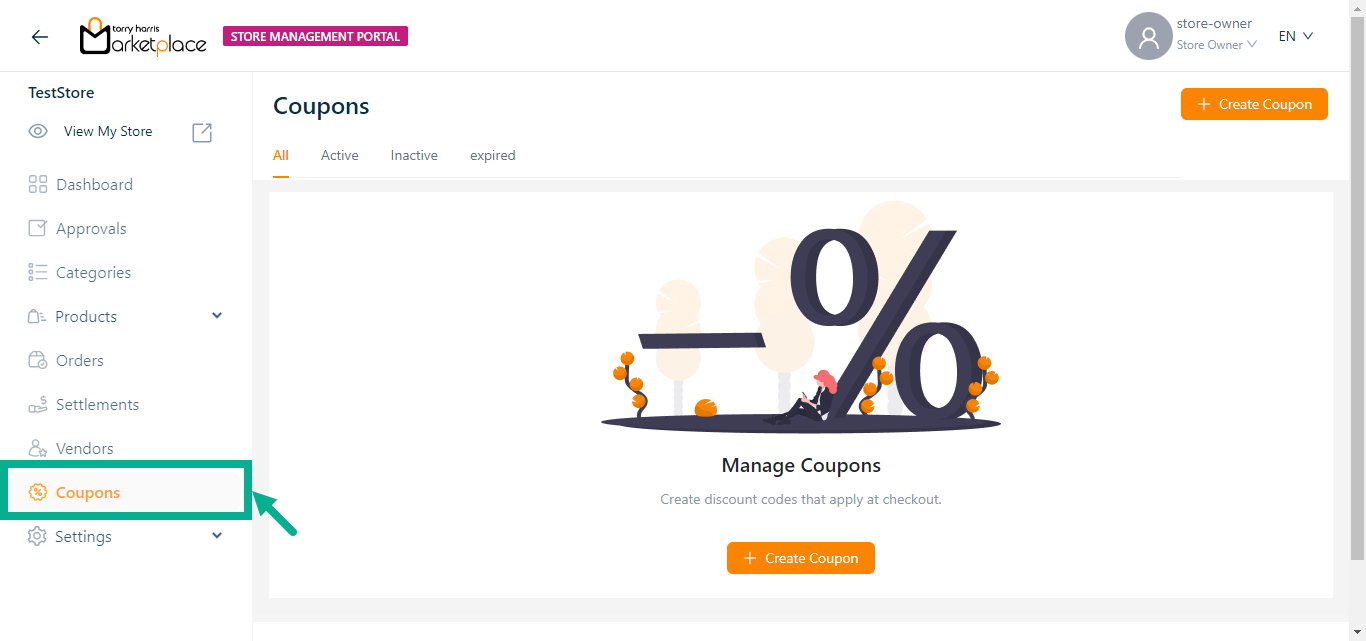
The Active Coupons are available in the Active tab, the Inactive coupons in the inactive tab, the expired coupons in the expired tab and all of the available coupons in the All tab.
Before entering the data in the various fields, please review the Field Validation section that is associated with the last sheet.
Create Coupon
- Click Create Coupon.
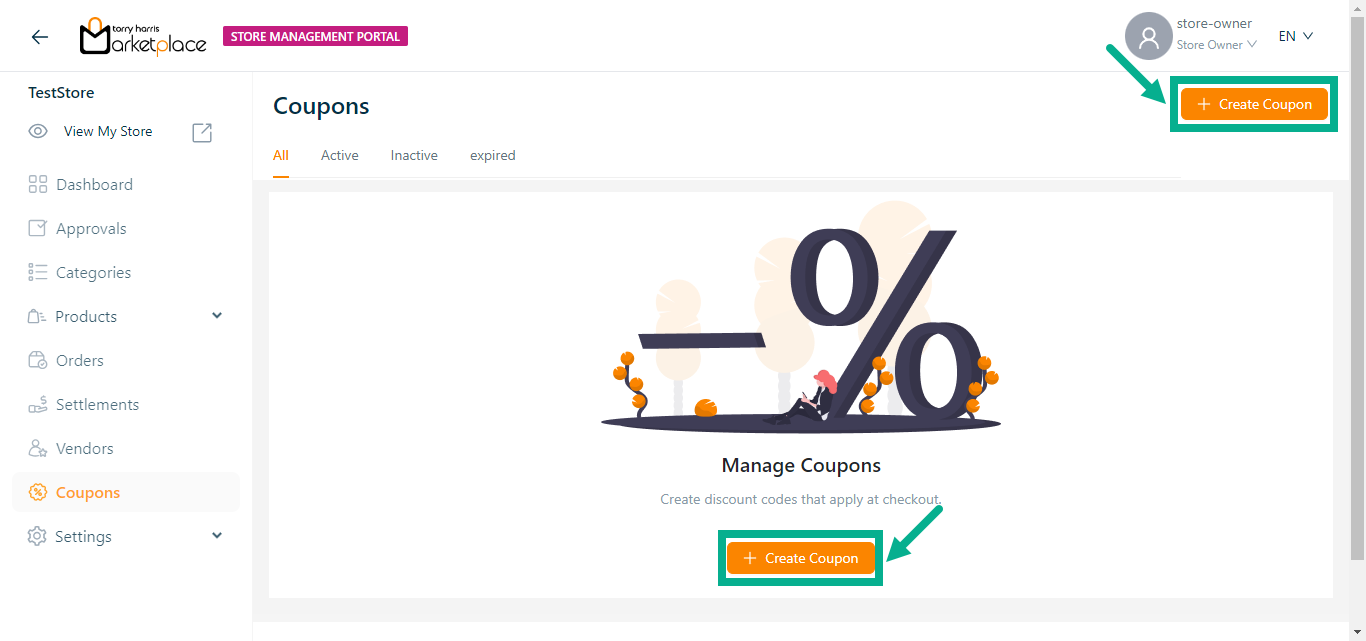
Create Coupon screen appears as shown below.
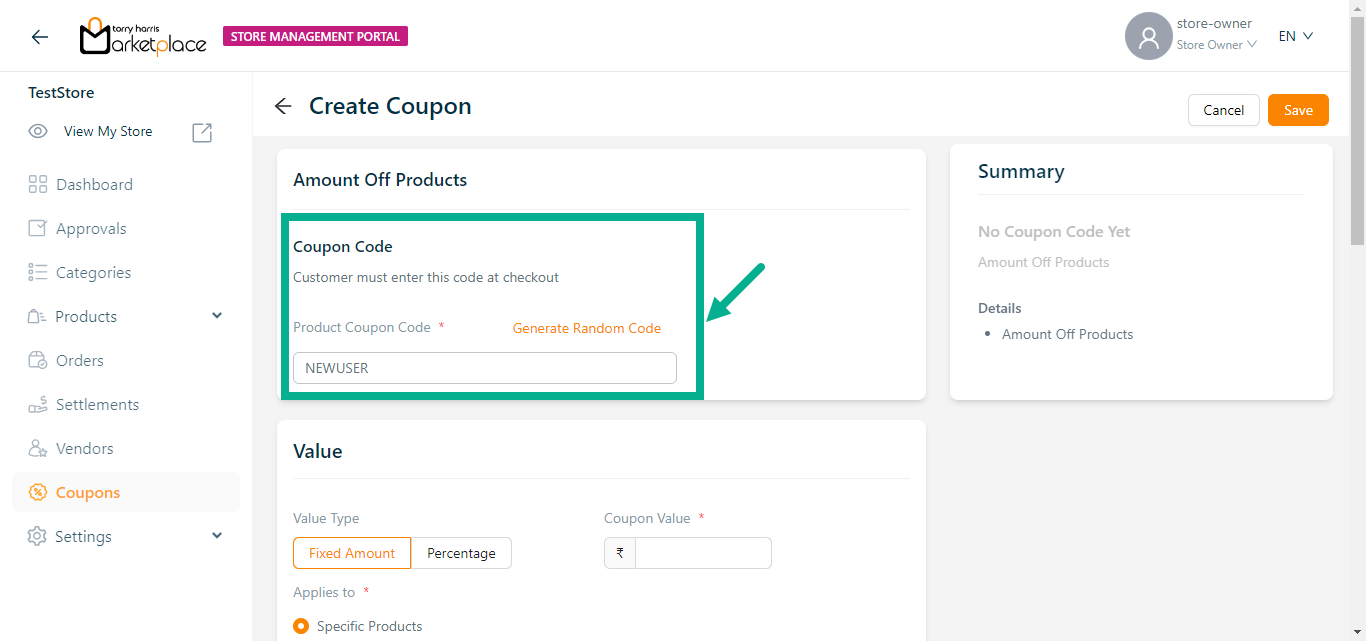
- Enter the Product Coupon Code.
Click Generate Random Code to create a random code if necessary.
Coupon codes should have a minimum length of six characters.
- Select the Value type as either Fixed amount or Percentage.
If Fixed amount is selected as Value type.
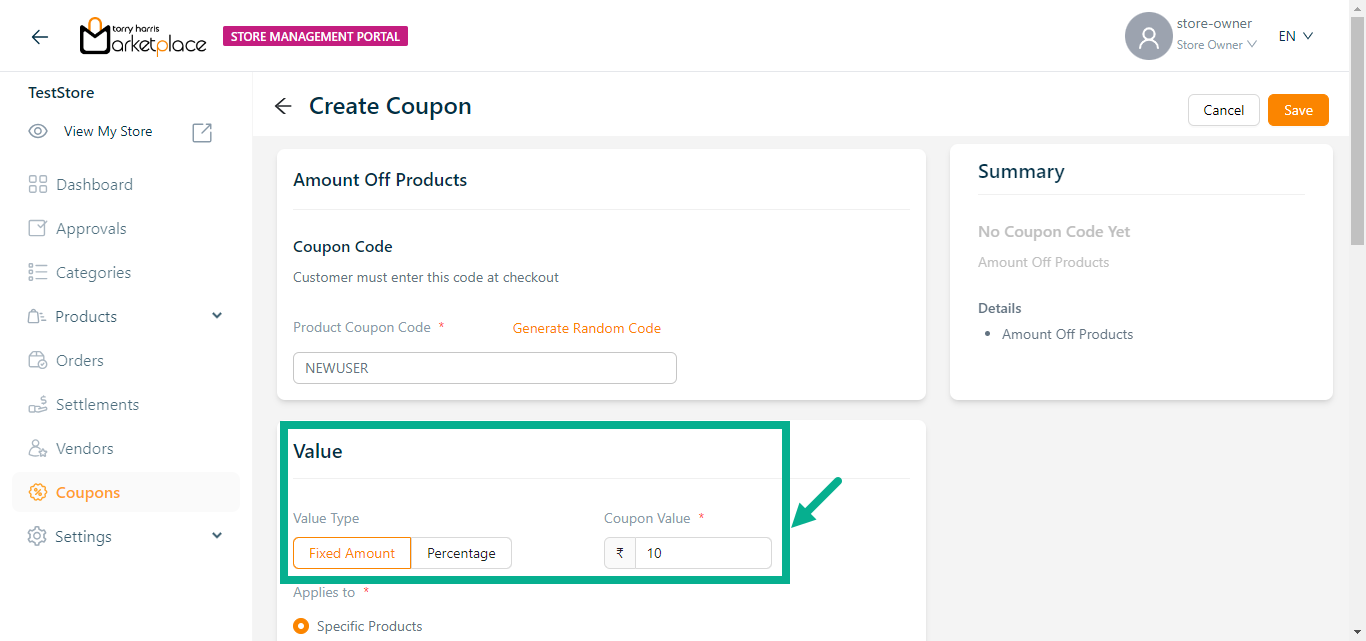
a. Enter the Coupon Value in amount.
If Percentage is selected as Value type.
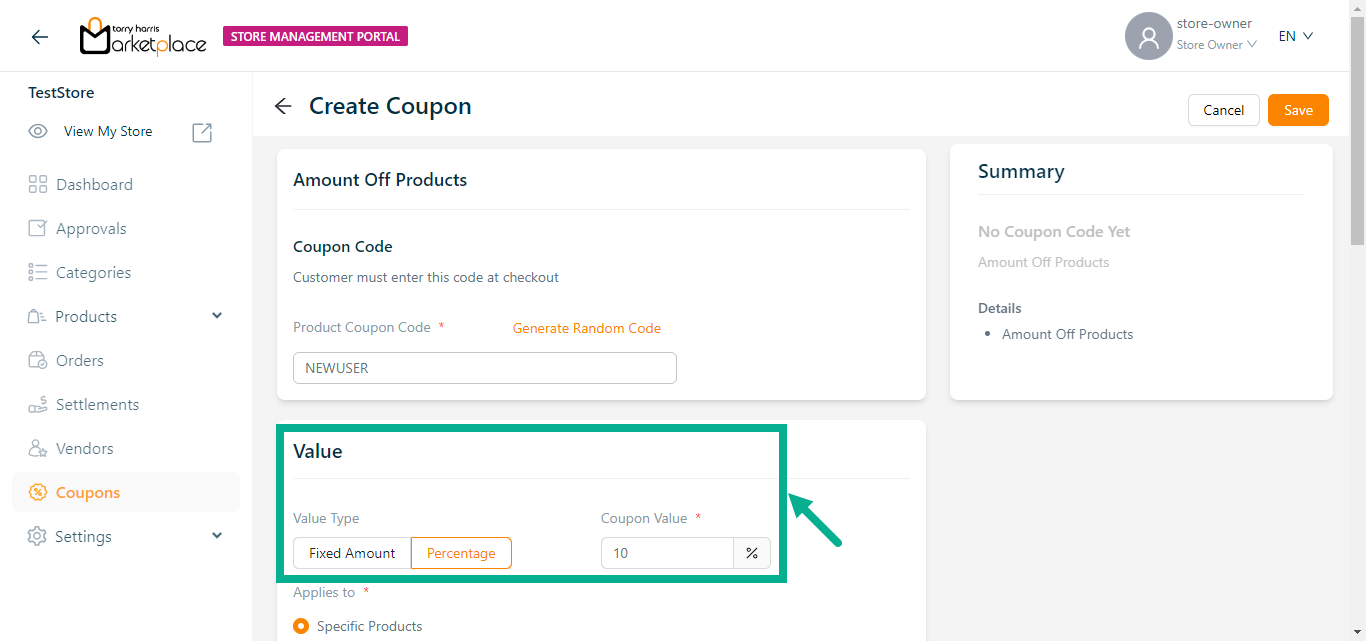
a. Enter the Coupon Value in Percentage.
- Select Applied to as either Specific product or Specific Category.
If Specific product is selected as Applied to.
Selecting 'Specific Products' will deselect all of your current 'Specific Categories' selections.
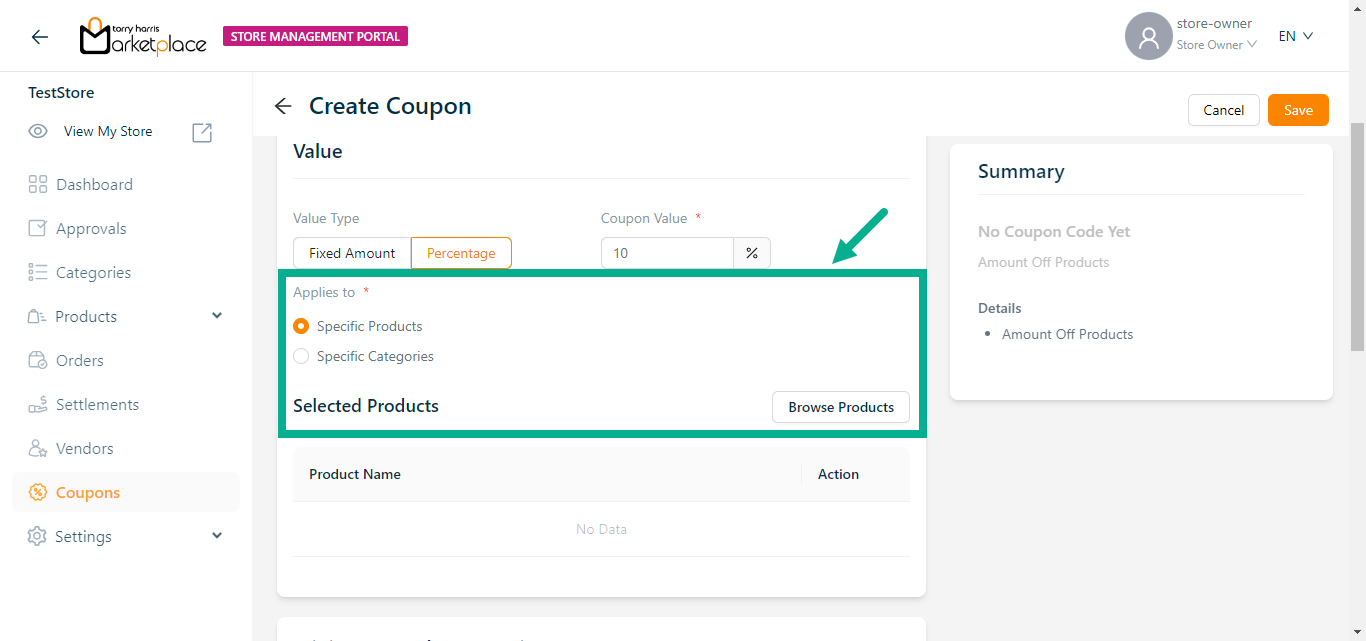
a. Click Browse Product.
Add Products dialogue box appear as shown below.
Use the search function to filter certain Products.
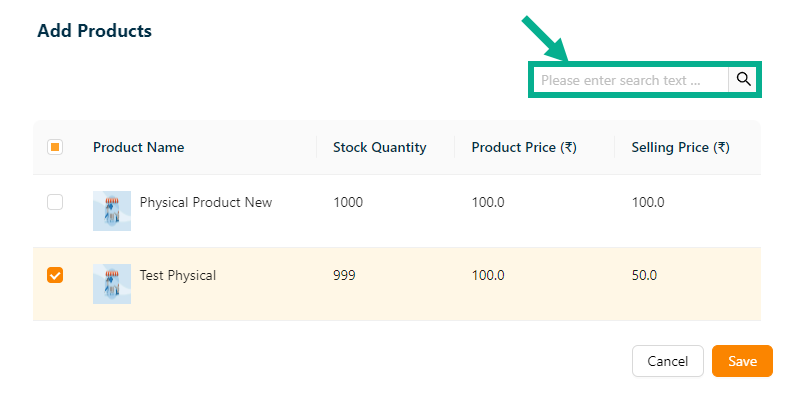
b. Select the Products by clicking the respective checkboxes.
c. Click Save.
On saving, the Selected Products section is updated with the products that you have chosen.
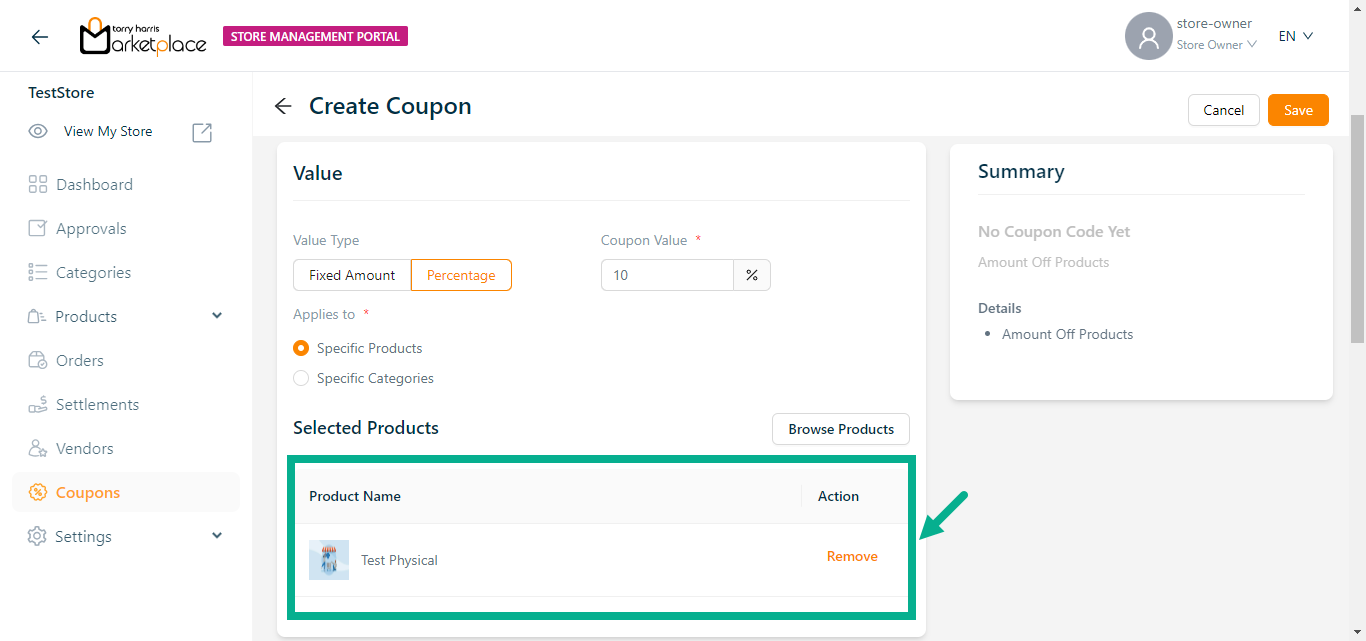
If Specific Category is selected as Applied to.
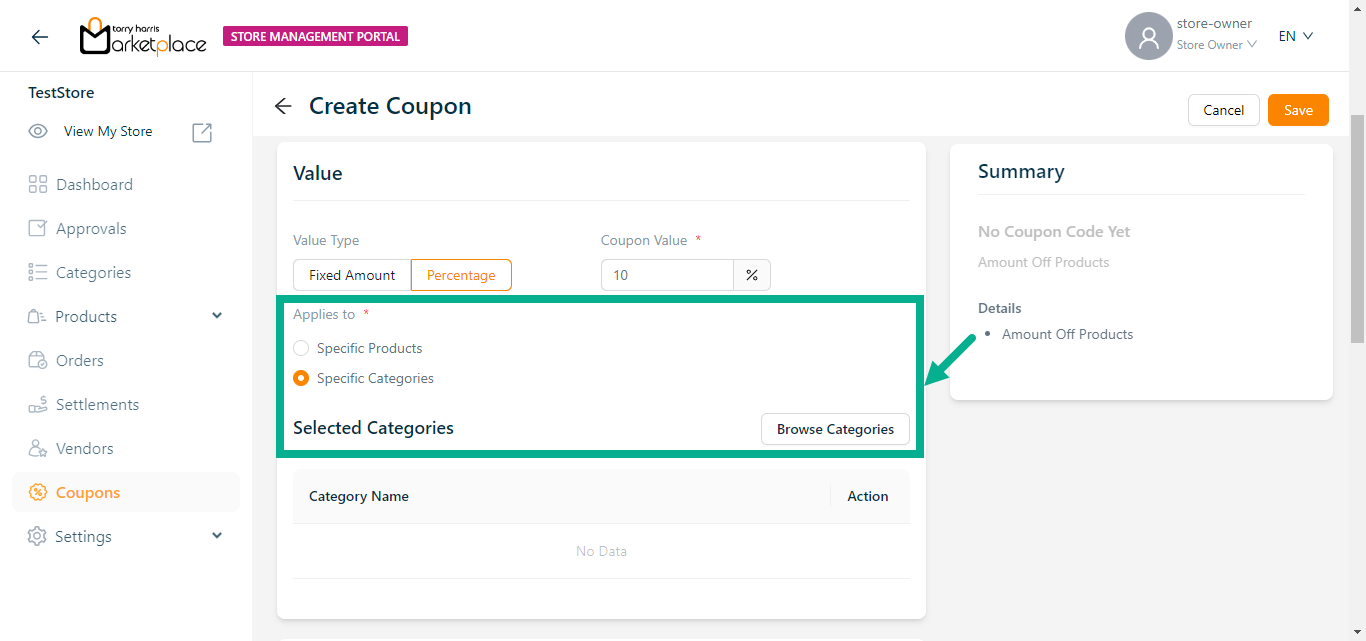
a. Click Browse Categories.
Add Categories dialogue box appear as shown below.
Use the search function to filter certain Category.
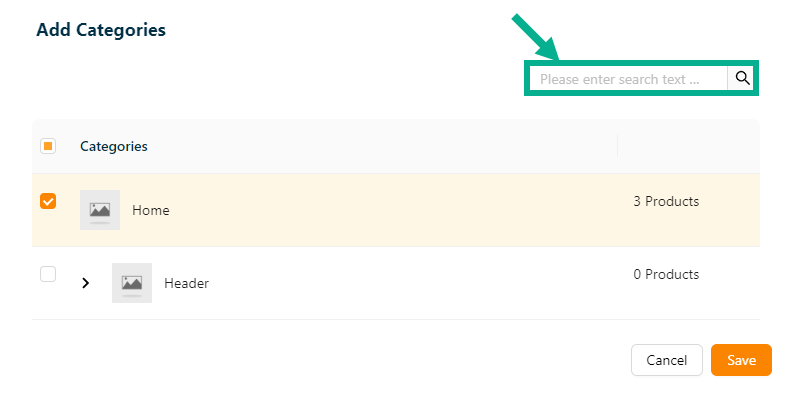
b. Select Categories by clicking the respective checkboxes.
c. Click Save.
On saving, the Selected Categories section is updated with the categories that you have chosen.
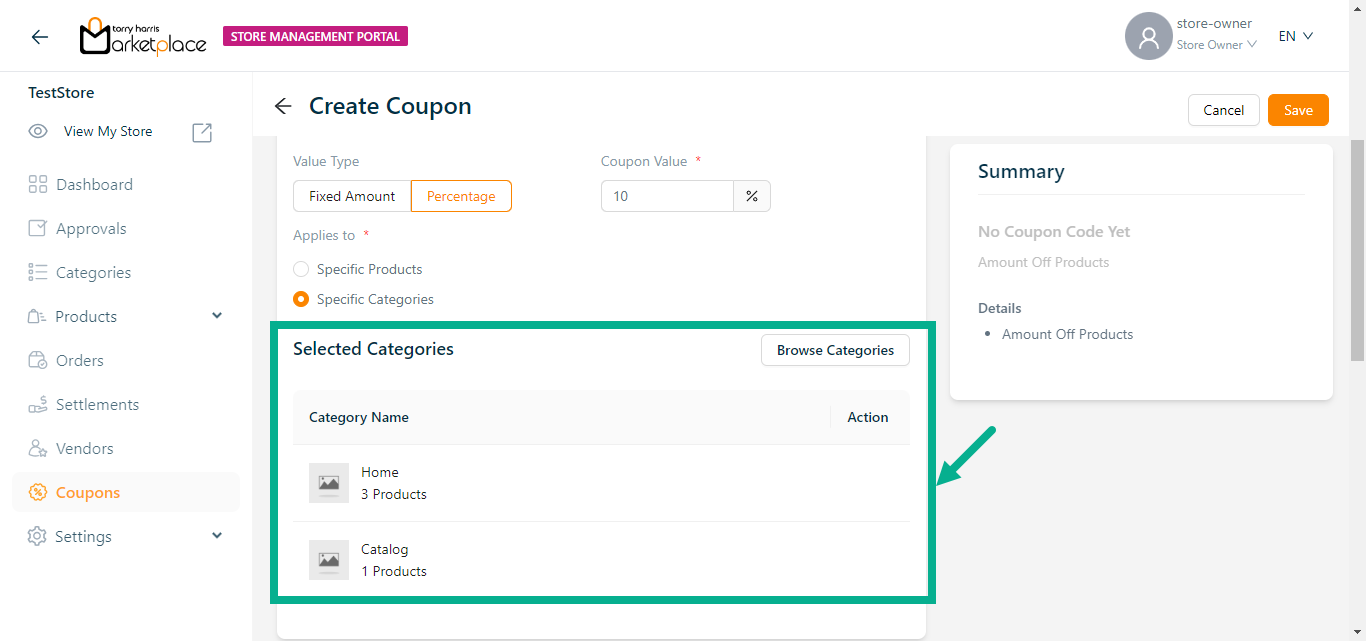
- Select the Minimum Purchase Requirements as per the requirement.
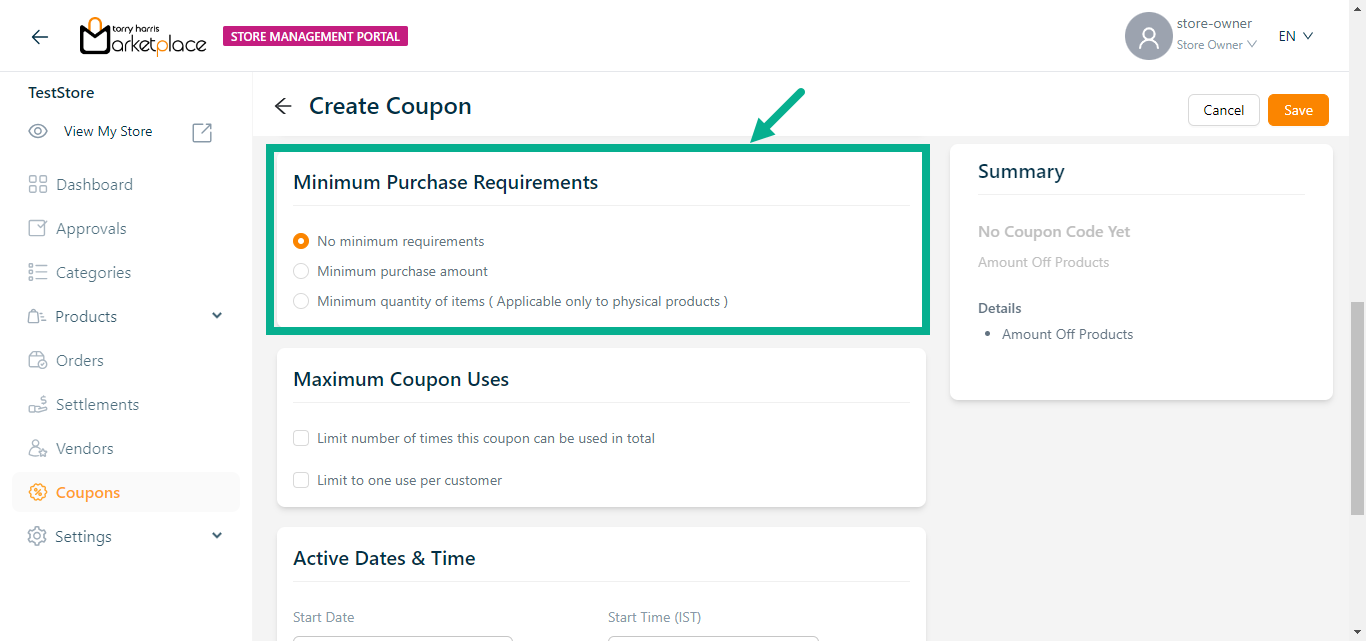
If Minimum purchase amount is selected as Minimum Purchase Requirements.
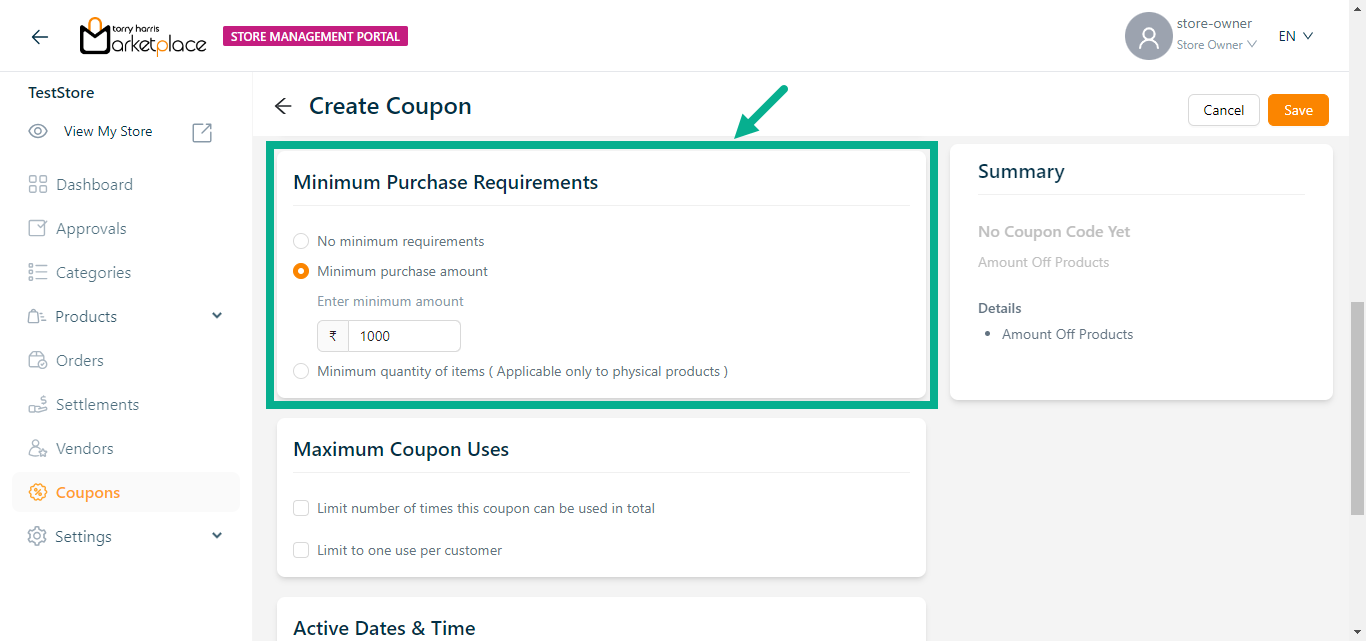
a. Enter minimum amount
If Minimum quantity of items is selected as Minimum Purchase Requirements.
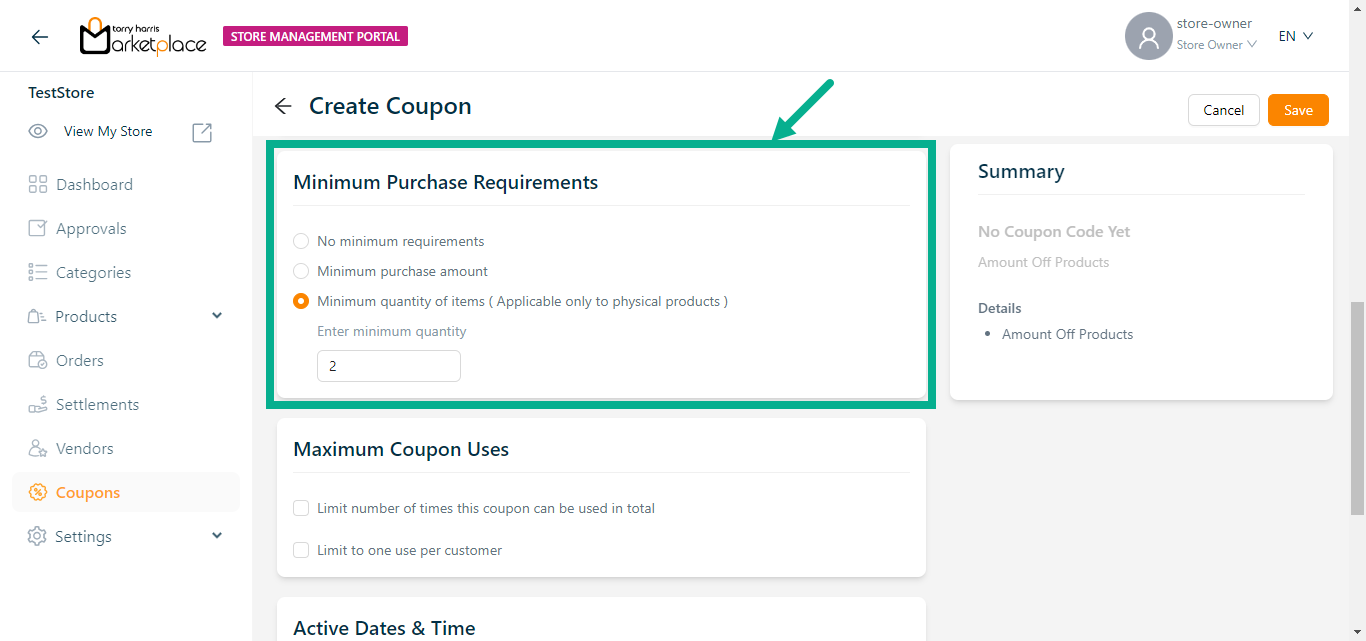
a. Enter minimum quantity.
- Select Maximum Coupon Uses as per the requirement.
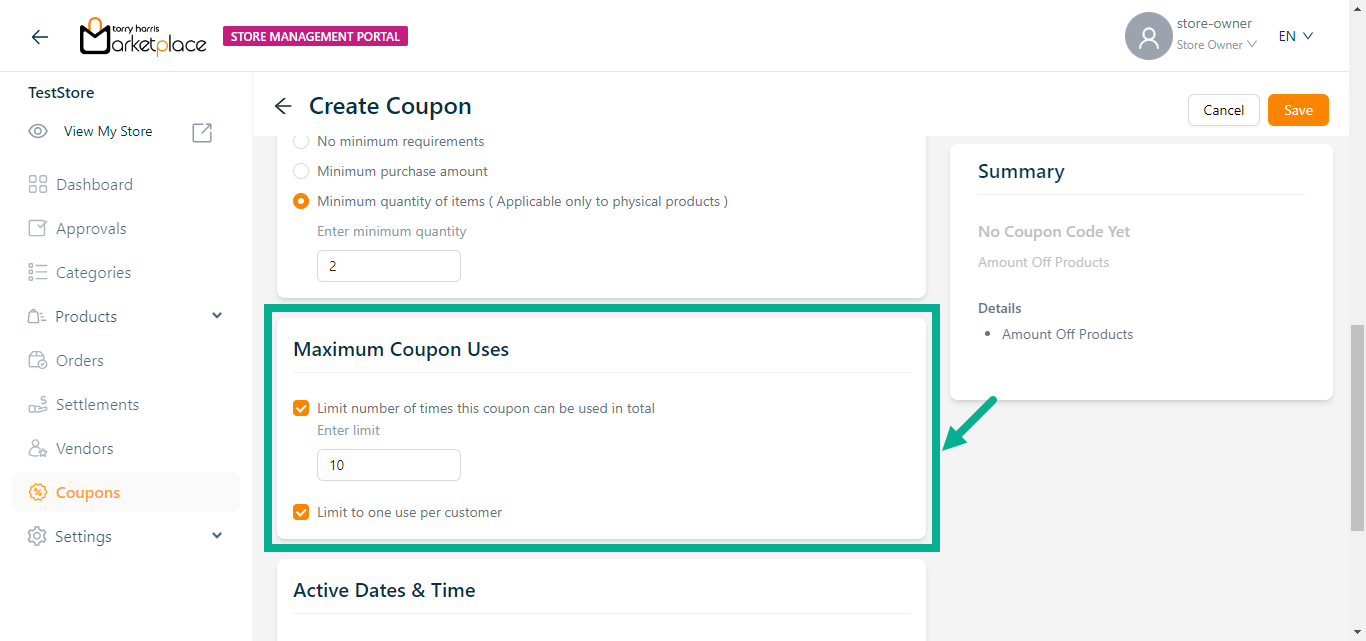
a. Enable the Limit number of times this coupon can be used in total checkbox if necessary.
Enter limit field is enabled only if Limit number of times this coupon can be used in total checkbox is enabled.
b. Enable the Limit to one use per customer if necessary.
As shown in the screenshot above, the Limit number of times this coupon can be used in total is set to 10, and the Limit to one use per customer is selected, therefore the total coupon code that can be used is 10, and each user can only use one coupon.
- Select the Start Date using the date picker.
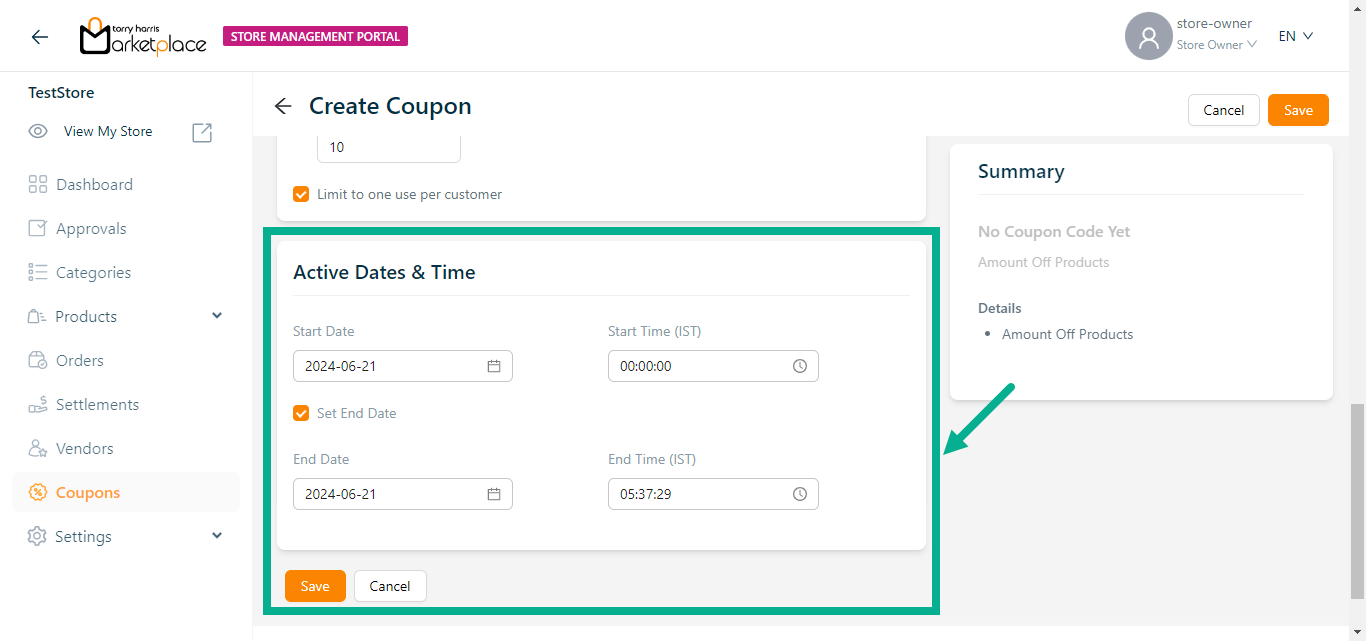
Select the Start Time using the time picker.
Enable the Set End Date check box.
The End Date and End Time sections are available if the Set End Date check box is selected.
Select the End Date using the date picker.
Select the End Time using the time picker.
Click Save.
On saving, the confirmation message appears as shown below.
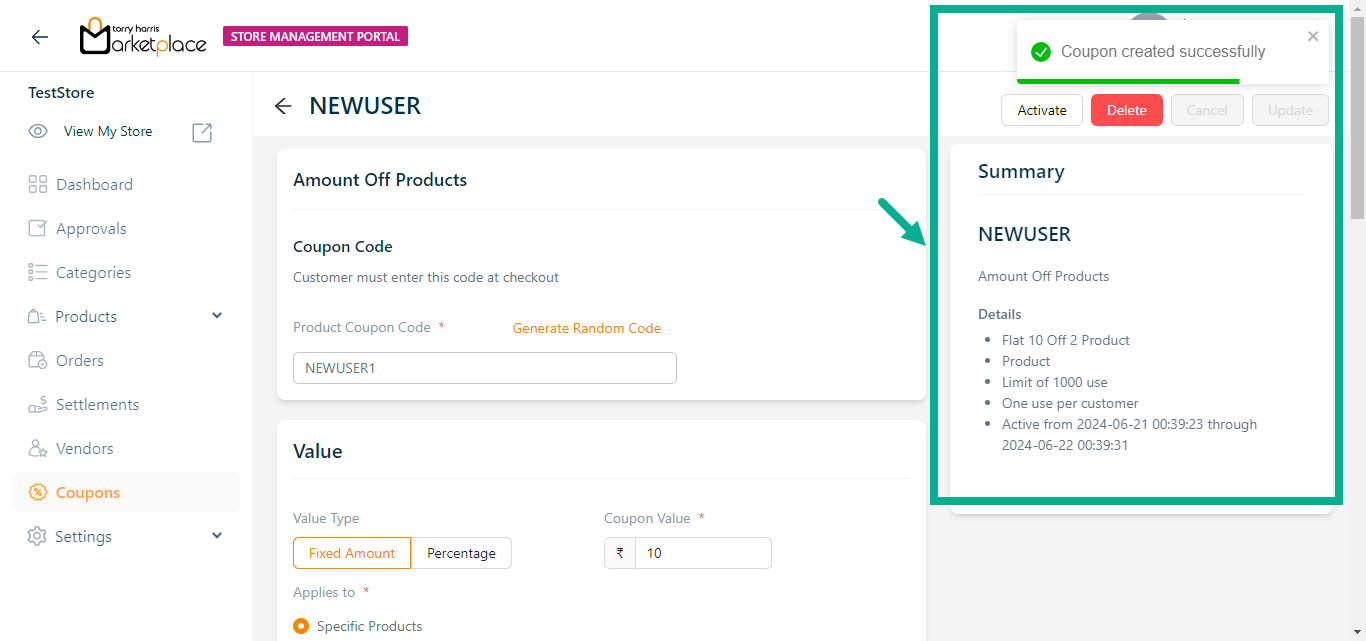
The Summary section is updated based on the data provided.
Update Coupon
Use the search function to filter certain Coupons.
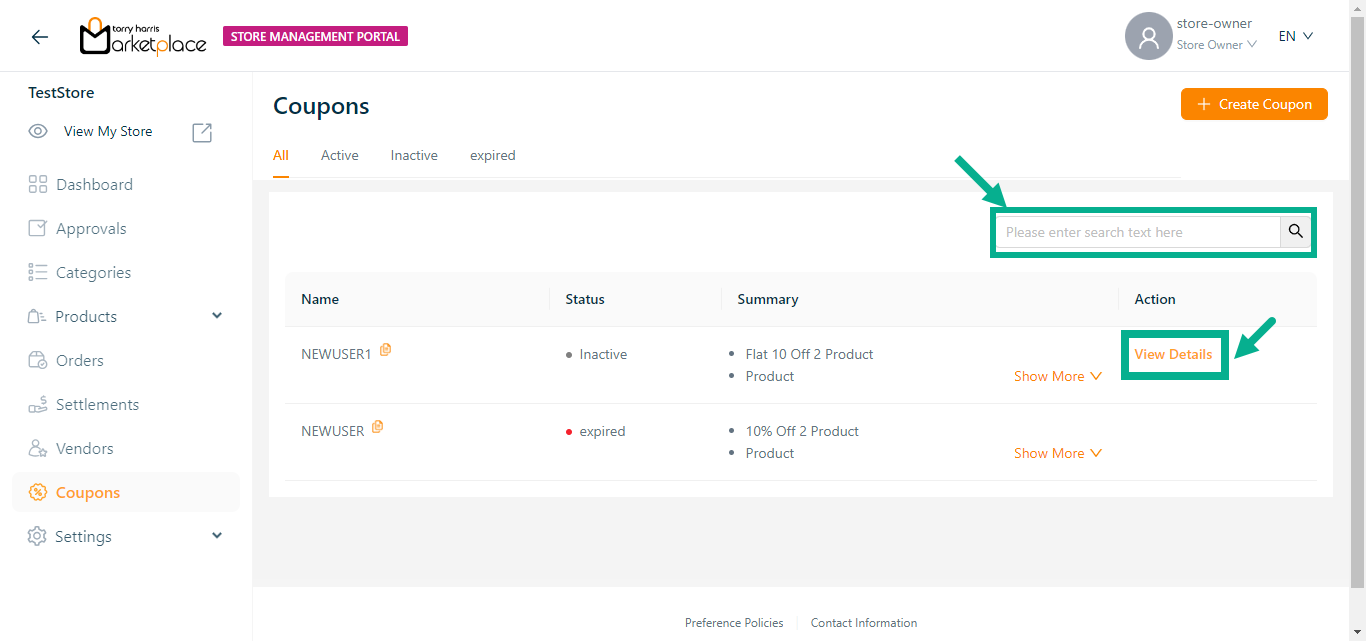
- Click View Details.
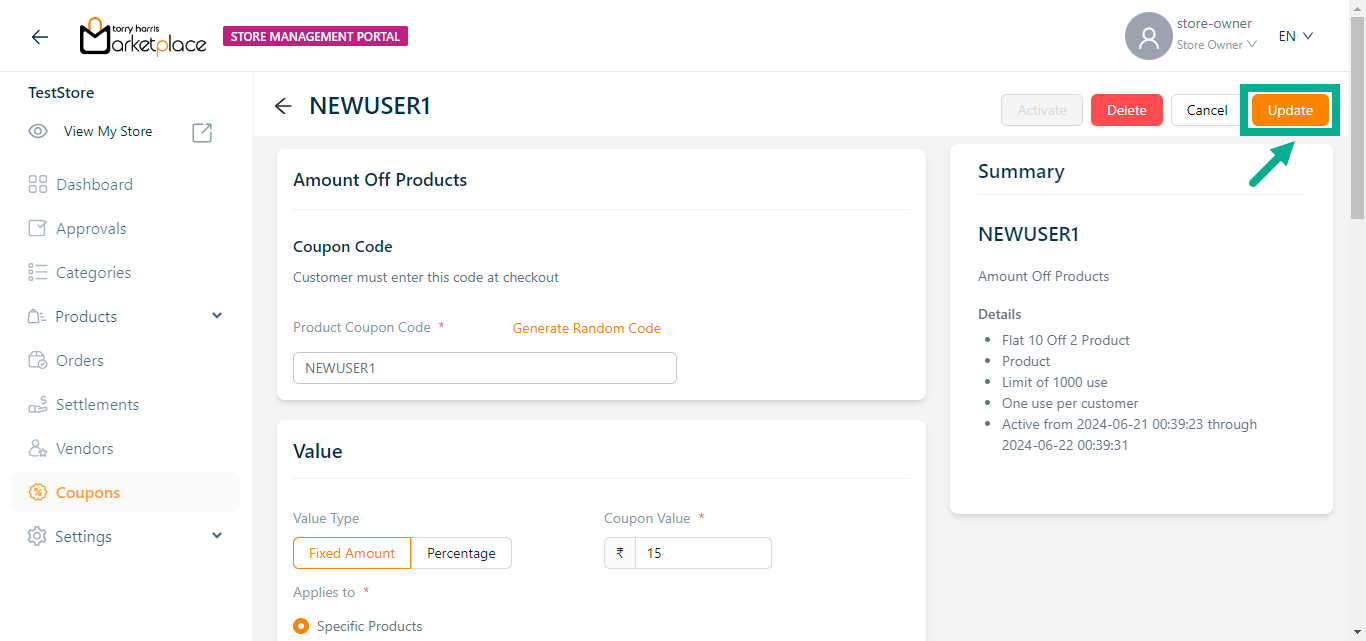
Update the coupon as per the requirement.
Click Update.
On updating, the confirmation message appears as shown below.
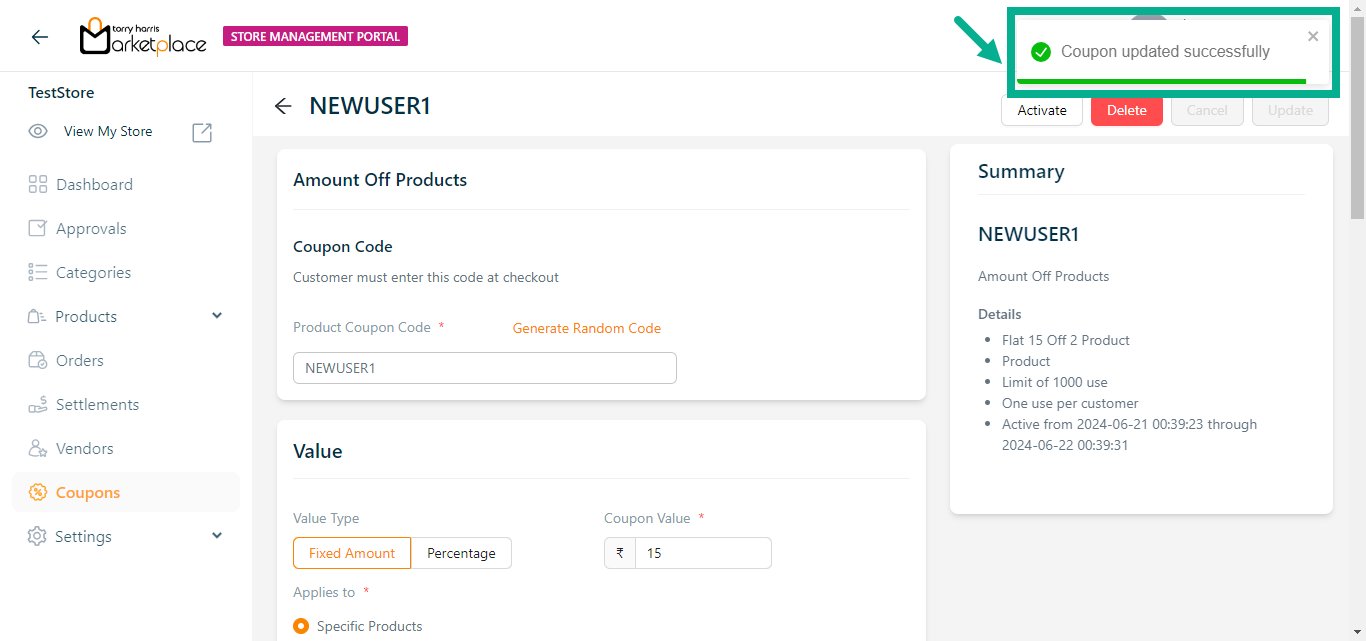
Activate Coupon
- Click View Details.
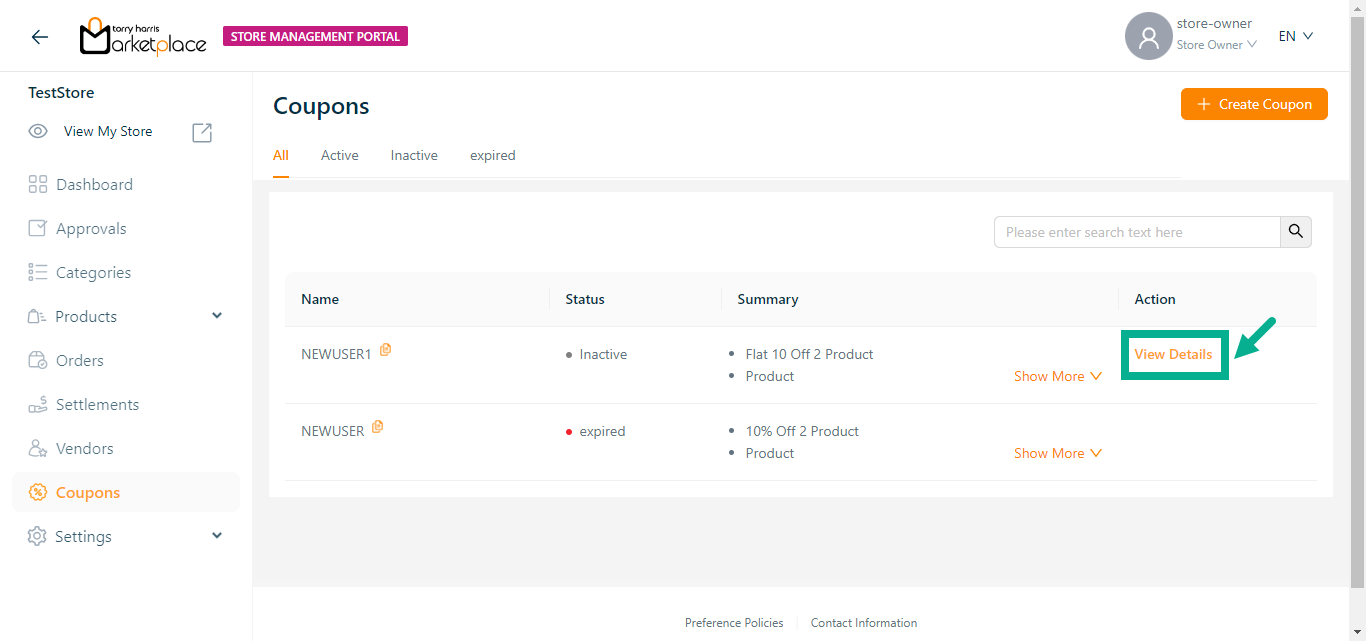
- Click Activate.
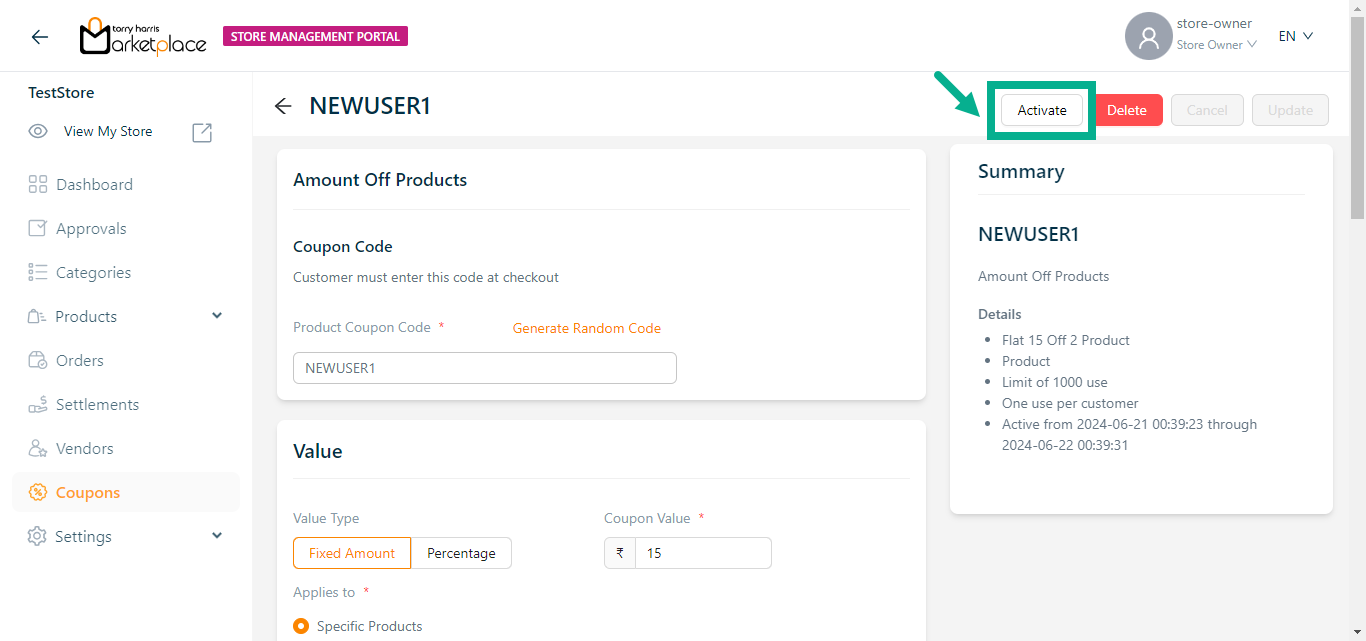
The dialogue box appears as shown below.
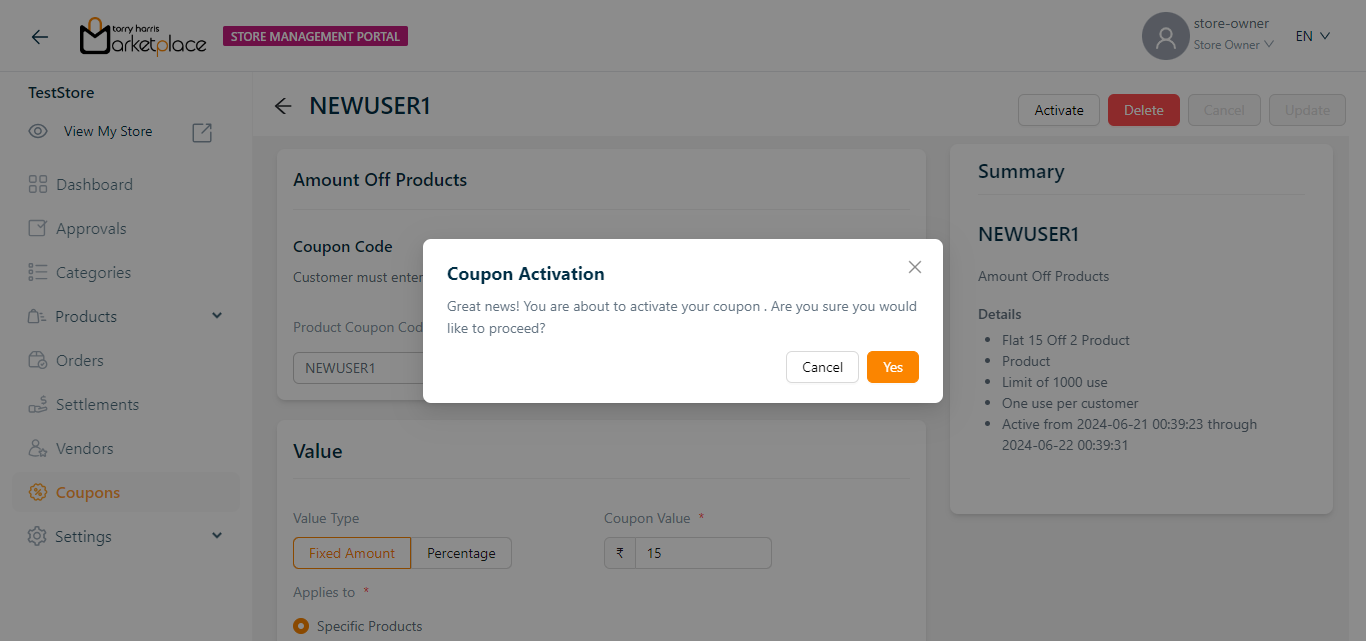
- Click Yes.
On proceeding, the confirmation message appears as shown below.
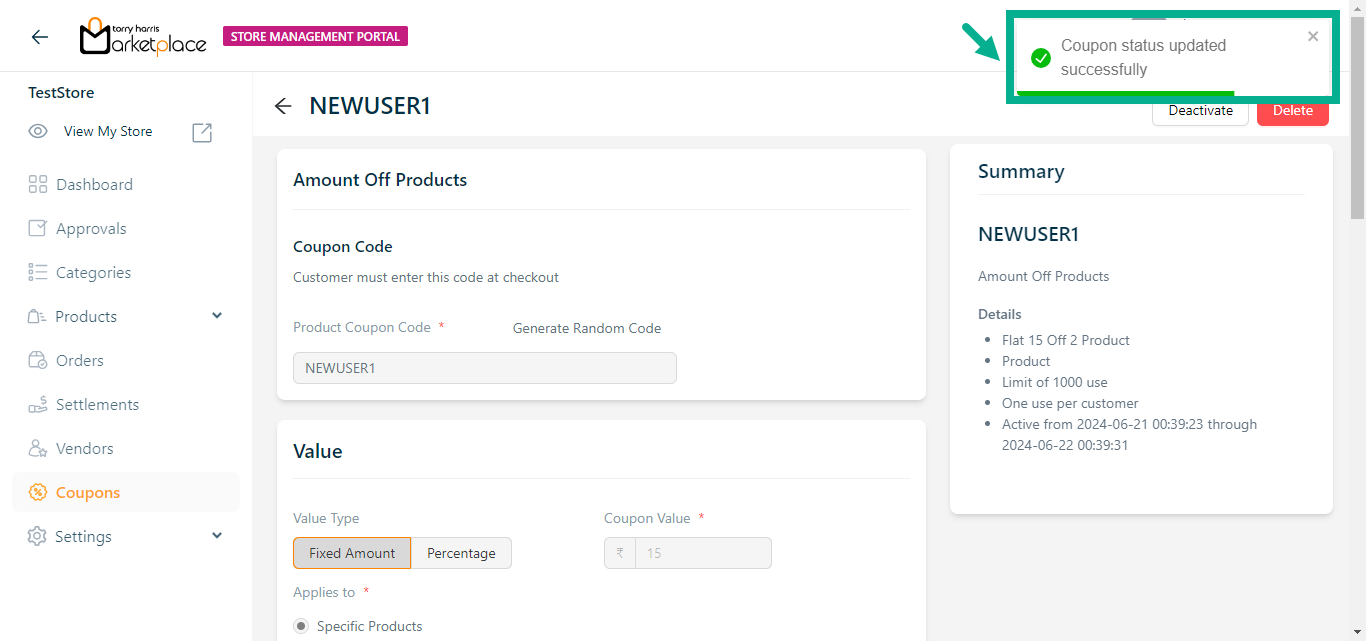
Deactivate Coupon
- Click View Details.
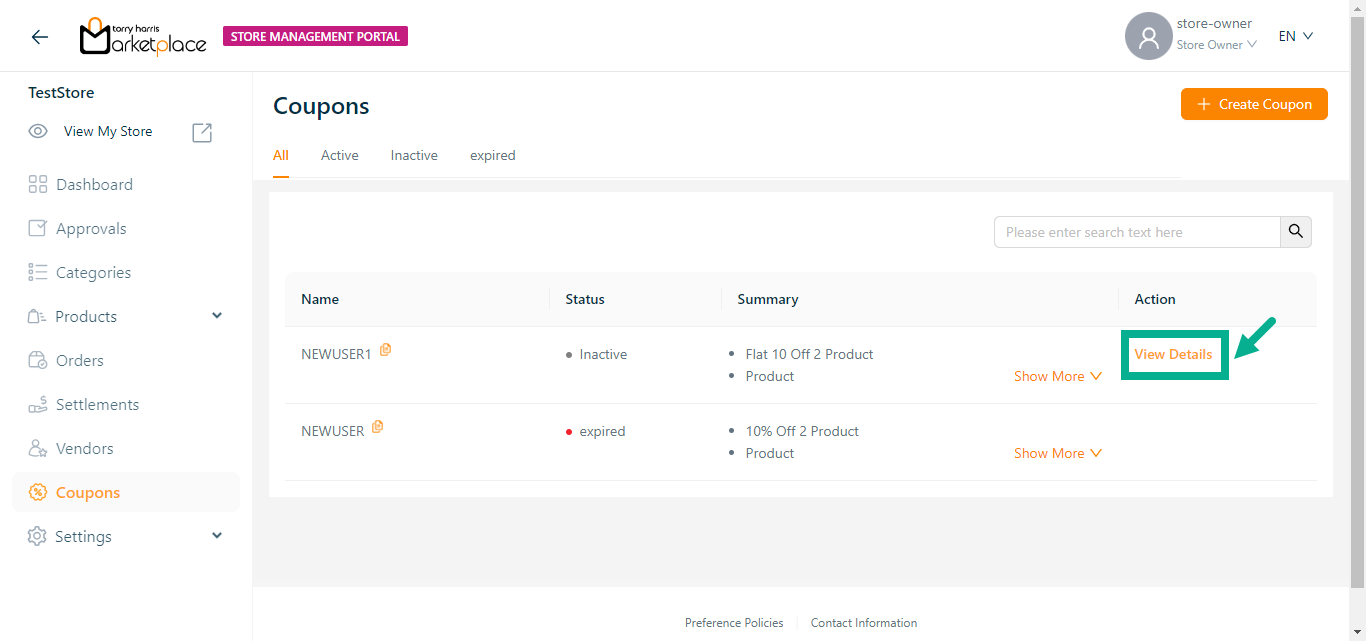
- Click Deactivate.
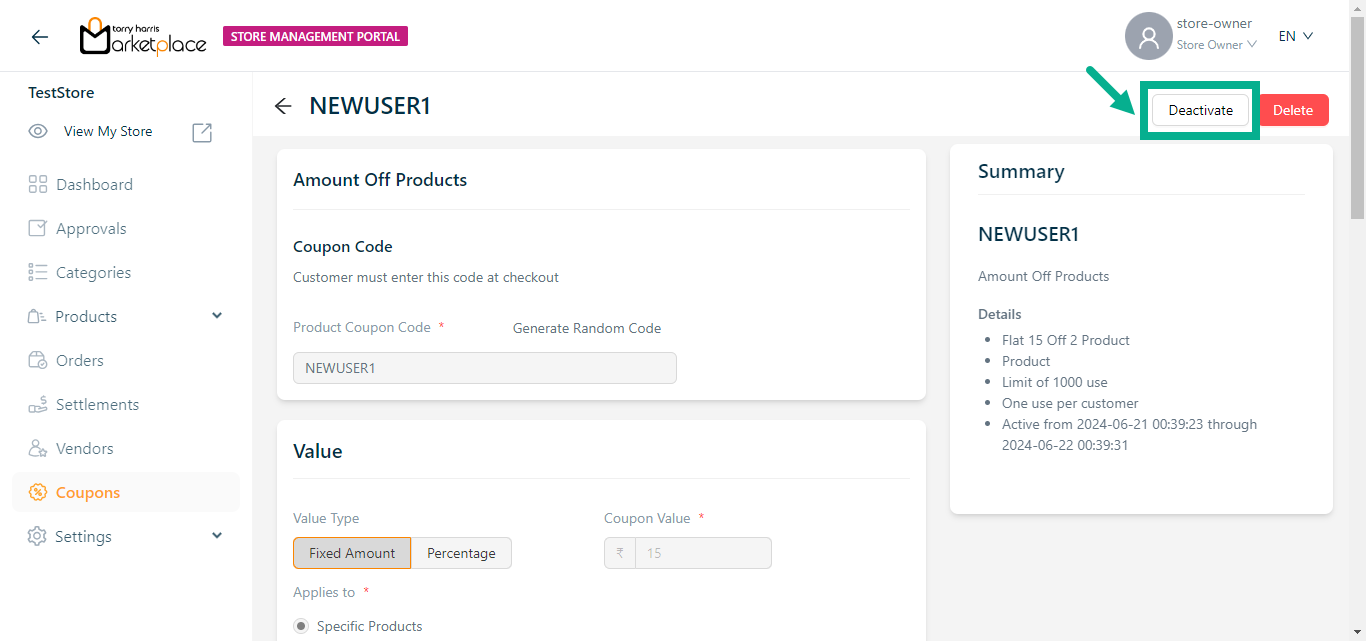
The dialogue box appears as shown below.
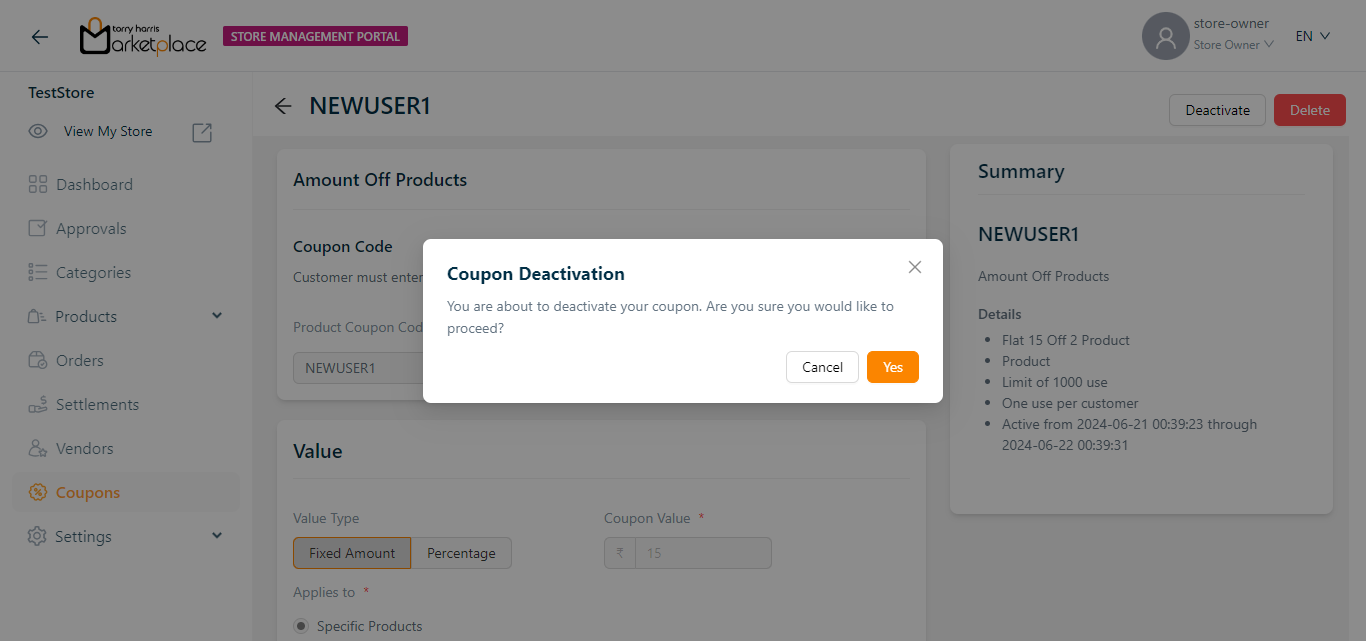
- Click Yes.
On proceeding, the confirmation message appears as shown below.
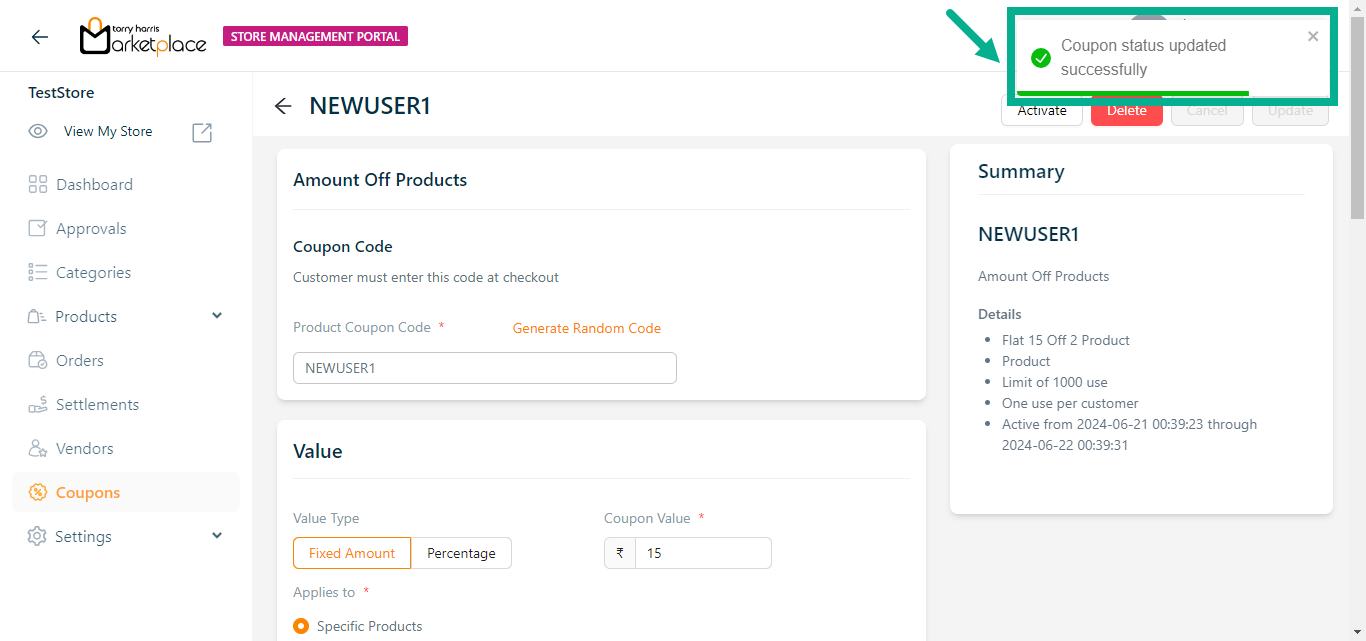
Delete Coupon
- Click View Details.
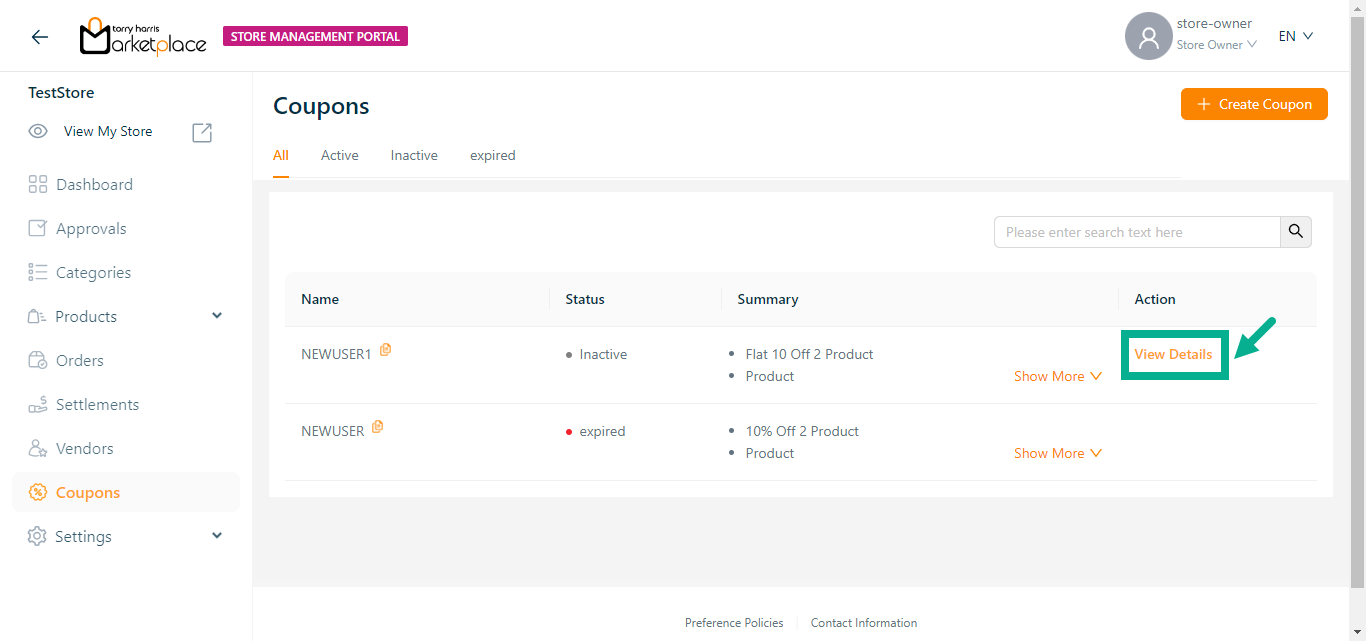
- Click Delete.
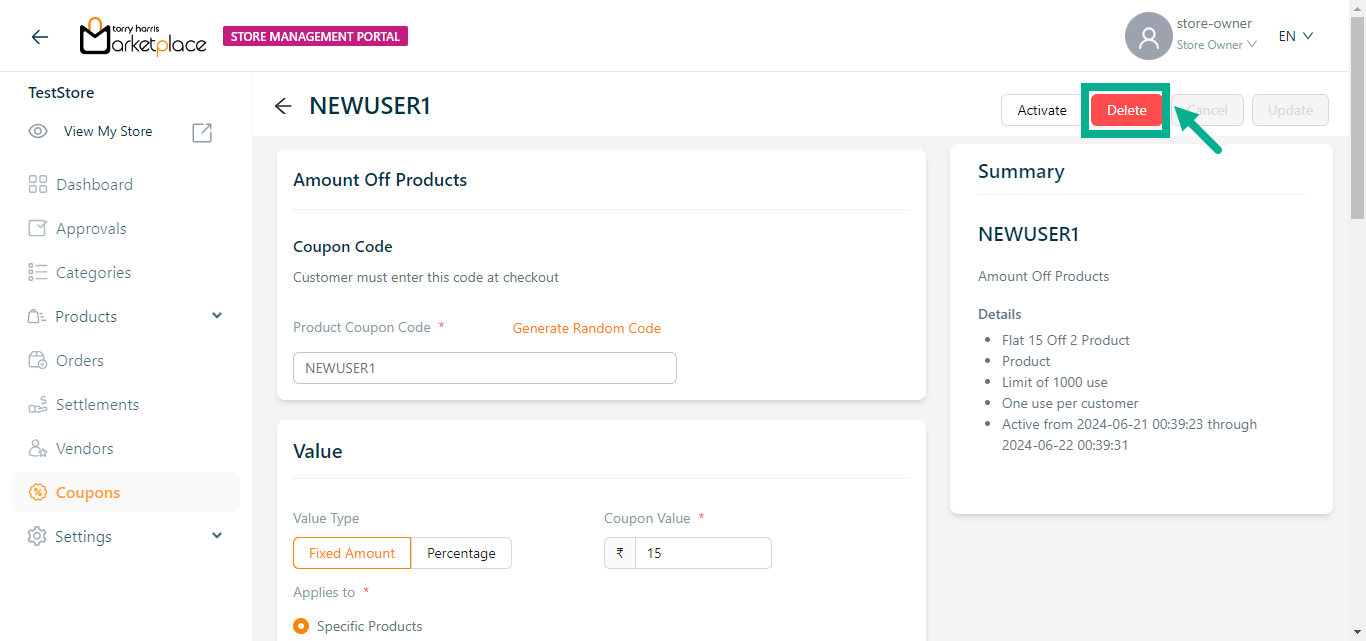
The dialogue box appears as shown below.
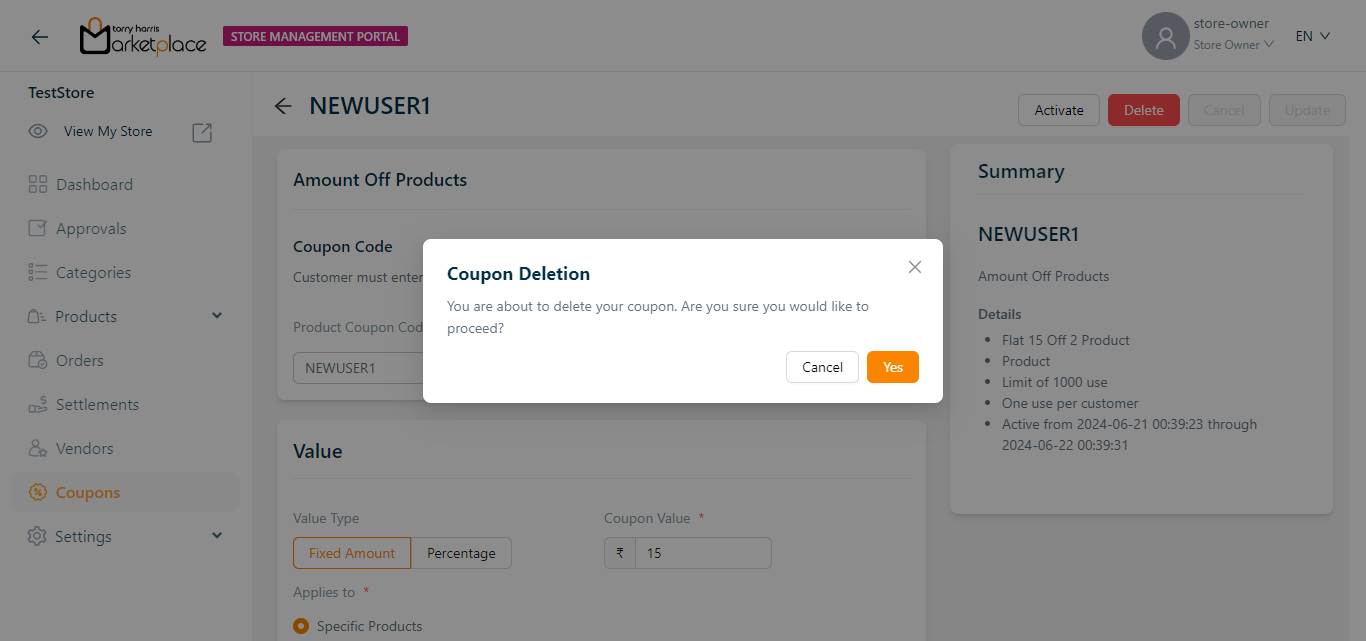
- Click Yes.
On proceeding, the confirmation message appears as shown below.